Westell Bridged to Linksys
Bridged Westell to Linksys router.
Setting PPPoE on the Cisco/Linksys VoIP ATA router with the 6100 in Bridge Mode will result in better quality, more consistant VoIP connections. This setup allows the router to handle DHCP NAT translations for the local network. First verify that the Westell DSL 6100 modem does not have DHCP enabled.
Verifying that DHCP is off on a Westell 6100.
First open your Web browser and type http://192.168.15.1 in the address field.
You will be prompted to put a username and password in. Leave the User Name field blank, and enter admin in the Password field. Then click the OK button. You will be on the Setup page.
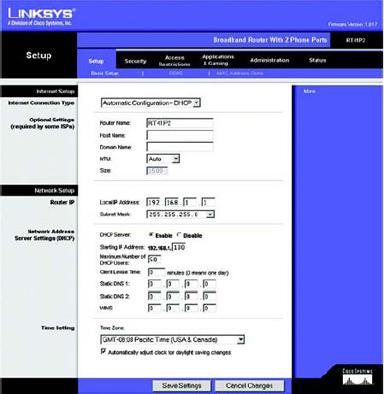
In the Internet Connection Field choose PPPoE from the drop down. And enter your username and password for your DSL account.
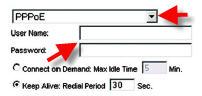
It is important that you know your Username and password for your DSL account and the format that it needs to be in. For instance username or username @att.net.
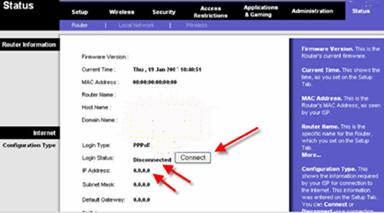
On the Status page you will find a Connect button, click on Connect, which will initiate the new PPPoE connection. If your PPPoE connection establishes you will see Connected.
There are 4 error messages that you can encounter when setting up a PPPoE:
- PPPoE Authentication Failed: This error message is the result of an incorrect username and/or password for your PPPoE. Some ISPs require the extension @isp.net, where ISP is your Internet Service Provider, some do not, check with your provider.
- PPPoE LCP Negotiation Failed: An error message indicating the account you entered on the Linksys router�s Setup page is not correct. Make sure your account is active with your DSL provider and have them tell you both your username and the format and password.
- Cannot connect to PPPoE Server: This error message appears when your DSL ISP�s server did not respond to your request.
- Can�t get an IP from PPPoE Server: This message indicates the request was received by your DSL provider's server, but it failed to assign your VoIP router a public IP address. Perform a power cycle and retry.
What the lights of a Westell 6100 mean and how to connect with PPPoE.


