Configuring PPPoE on a VT1005
Configuring a Motorola VT1005 terminal for PPPoE.
The first step in configuring the Motorola VT1005 for PPPoE would be to connect the Ethernet cable directly from the computer to the PC Ethernet port or have an Ethernet cable connected from a router. (see below)
Then power up the VT1005 voice terminal and then power up the
computer. After the computer has opened to it�s desktop, double
click on Internet Explorer and let it completely open. It may
display �Page cannot be Displayed�, but that is all right.
Type the following address into the address bar of Internet Explorer
http://192.168.102.1 and click on go or hit Enter.
The Status page should appear. Navigate to the Basic Configuration.

Once PPPoE is selected, enter your PPPoE DSL username and password provided by your Internet Service Provider into the router�s User Name and Password fields. Backspace over the password field making sure you start from the very beginning of the field and use the correct case. Your username format can vary in form so you will need to know exactly how the complete username should be entered. If you are in doubt, your ISP should be able to verify the correct name, format and password.
If you do not get a valid IP address on the status page (see
below) follow the next step.
Un-power all devices and your PC.
Connect an Ethernet cable from the DSL modem to the Internet port
of the Motorola VT1005 terminal. Keep the Ethernet cable
from the computer connected directly to the Motorola. Power
on the DSL modem, waiting until it has had an opportunity to
resync with the DSL provider. Observe the indicator lights
located on the modem and wait for the lights to stop
blinking. A light indicating Power as well as DSL (or
Internet, Online, Ready, etc.) should become solid to indicate
that a connection to your Internet Service Provider has been
established. Next you should power up the Motorola waiting
about 15 seconds before turning on your computer.
Check your connection- VT1005
Motorola VT1005 VoIP ATA Status Page
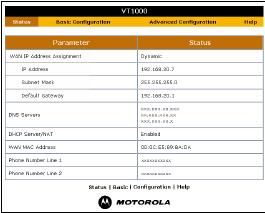
Once PPPoE is set you can check the status page for a valid
Internet IP address. In most cases this should be a public
IP address which would give you the best connection for
VoIP.
The status page is where you can determine the connection type
and if there is an IP address assigned, as well as to see if
DHCP/Nat is enabled on the LAN port.
You can use the reboot to enable a restart if no IP address is
assigned, which you should locate on the Advanced Configuration
page.
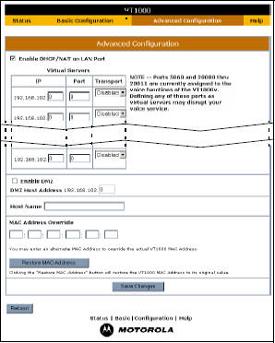
On the Advanced Tab of the VT1005 voice terminal there are several settings that can be set, including MAC Address Override (Clone), Enable or Disable NAT on the LAN port, and reboot.
Description of Lights on a Motorola Voice Terminal- VT1005

