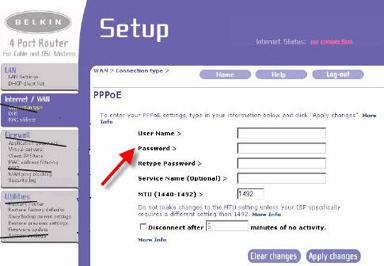Belkin router to PPPoE
Setting PPPoE on a Belkin router
Setting PPPoE on your 4 port Belkin router should help stabilize your VoIP connections where the VoIP ATA is a device inside your network. This configuration eliminates a layer of NAT from the DSL modem, which should be set to "bridged" or bridge mode. In the following step by step tutorial we have used a model F5D5231 Belkin router.
To access the interface first type in your browser �192.168.2.1�. Then press the Enter key.
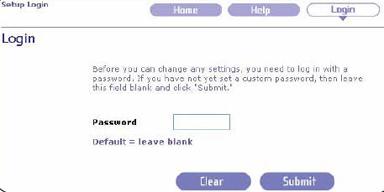
Clicking the Login button or clicking on any one of the links on the home page will take you to the login screen, leave the password blank and click the Submit button to log in.
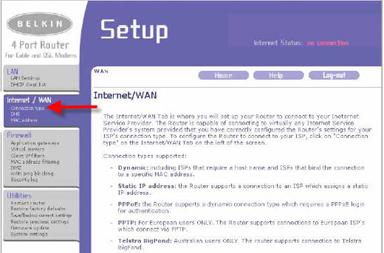
On the Internet/WAN tab click Connection Type.
On the Connection Type page select PPPoE, then click on the Next tab.
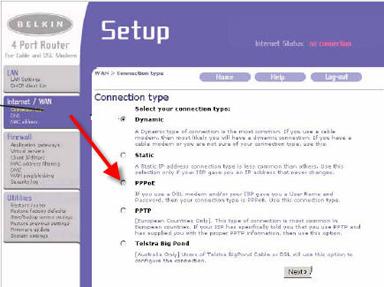
On the PPPoE screen put in your username in the correct format that your ISP requires. If you are not sure they should be able to tell you. Some ISPs will use just a username others will be useraname @isp.net. In any case it will need to be correct. Then enter your password and apply the changes. (The Disconnect after box should in most cases be left unchecked.) (The MTU setting should stay as default in most cases.)