
How to configure a Linksys RT31P2-AT Router/IAD to use PPPoE.

Front Display
Description of Lights
Power This light should be solid green. It will light up when the router is powered on, and will flash as it is booting up, which will last for a brief time. If the power light continues to flash, this could indicate a problem with routers firmware.
Ethernet 1-3 Each corresponding light should display a solid green if there is a corresponding active device plugged into that port. It will flash when it is sending or receiving data. If no light is lit, this could indicate a problem with the device, router port or cable.
Phone 1-2 The phone ports will flash when a connected phone is being used or an incoming call has been detected. When the phone is not in use the LED will be solid as long as the ATA is registered. If the LED is not lit, then the ATA has no current registered connection.
Internet The Internet light will light green when it is connected to your ISPs modem and will flash as data is received or transmitted.

Rear View
The first step in configuring the Linksys router would be to connect the Ethernet cable directly from the computer to one of the three numbered Ethernet ports in the Linksys Router/IAD. Then power up the Linksys Router/IAD and then power up the computer. After the computer has opened to its desktop, double click on Internet Explorer and let it completely open. It may display Page cannot be Displayed, but that is all right. Type the following address into the address bar of Internet Explorer http://192.168.15.1 and click on go.
A box requesting a user name and password prompt will appear. Leave the user name field blank (empty), and type in admin (lowercase) for the password. Then click on OK.
A Setup page should display in Internet Explorer. In the section labeled Internet Connection Type, select the PPPoE option from the drop down list.
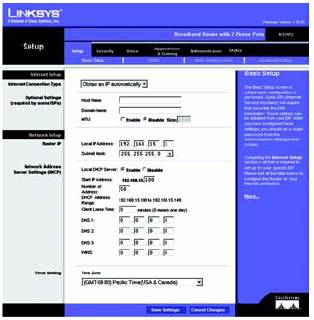
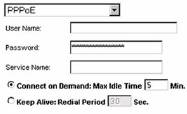
Once PPPoE is selected, enter your PPPoE DSL username and password provided by your Internet Service Provider into the routers User Name and Password fields. Backspace over the password field making sure you start from the very beginning of the field and use the correct case. Your username format can vary from so you will need to know exactly how the complete username should be entered. If you are in doubt, your ISP should be able to verify the correct name, format and password.
If the Keep Alive option is not selected, be sure to select it instead of the Connect on Demand option. The Keep Alive option will ensure that your connection stays connected even when it is not in use.
Scroll down to the bottom of the page and click on the Save Settings, or the Apply button depending on router model, to save your changes. You may be prompted that a reboot will be required. Click on OK and you should be returned to the previous page.
Close and exit the web
browser.
Un-power all devices and your PC.
Connect an Ethernet cable from the DSL modem to the Internet port of the Linksys Router/IAD. Keep the Ethernet cable from the computer connected directly to the Linksys Router/IAD. Power on the DSL modem, waiting until it has had an opportunity to resync with the DSL provider. Observe the indicator lights located on the modem and wait for the lights to stop blinking. A light indicating Power as well as DSL (or Internet, Online, Ready, etc.) should become solid to indicate that a connection to your Internet Service Provider has been established. Next you should power up the Linksys IAD/router waiting about 15 seconds before turning on your computer.
The following steps can be taken to check that
your connection to your Internet Service Provider is established.
Log back into the Linksys router following the same procedure as above.
After the Linksys Internal pages have displayed, click on the Status tab, then on the Router option. Once on this page look for the Internet IP Address. You should see a valid public IP address, in most cases this address should be a public IP address. (You should not see 0.0.0.0)
Once on the Status page, you should see for a section labeled Login Status (or PPPoE Status depending on router model and firmware version). This will indicate the status of the connection.
The following statuses may appear:
Connecting
If the status
repeats with Connecting, your Linksys Router/IAD
is having problems connecting to your Internet Service provider. Repeat the
Power Cycle and try again. Be sure to check for solid status and activity
lights on the modem and the Internet light
on the router. If this light does not turn on or does not display any activity,
try using different network cables and then power cycle all devices to try
again.
Disconnected
If the status
shows Disconnected, your Linksys Router/IAD was
not able to establish a connection to your Internet Service provider. Repeat
the Power Cycle and try again. Be sure to check for solid status and activity
lights on the modem and the Internet light
(or WAN lights) on the router. If these
lights do not turn on or do not display any activity, try using different
network cables, power cycle all devices to try again.
Connected
If the status
is Connected, your
Linksys Router successfully established a connection to your Internet Service
provider and you should be able to connect to the Internet.
 OR
OR 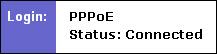
Troubleshooting steps that can be taken if the connection fails.
Go to the
Status page, then select the Router option, you may be prompted
with one of the following error messages: