NOTE: The best configuration for networking a Linksys router or Linksys router/IAD (or any other external router) with a Westell DSL modem is to configure the Westell DSL modem to "Bridged Ethernet" mode and allow the Linksys to do the routing and DHCP functions. (If your Westell model is newer than what we highlight here, you should still be able to use these directions and screenshots to take you through the easy process of bridging your modem.) This requires setting the router to use PPPoE, where the username and password for the DSL account are set onto the router. This effectively makes the DSL modem a pass-through and the authentication for the account occurs on the router itself.

 ****The Westell
DSL modem is also a router with full DHCP functions
and may not function correctly when connected directly to another router or
router/IAD. Not changing the modem to Bridged Ethernet will result in a
double NAT translation, which will cause increased latency, possible IP
conflicts, and/or routing issues, and can lead to one-way audio or dropped VoIP
connections.
****The Westell
DSL modem is also a router with full DHCP functions
and may not function correctly when connected directly to another router or
router/IAD. Not changing the modem to Bridged Ethernet will result in a
double NAT translation, which will cause increased latency, possible IP
conflicts, and/or routing issues, and can lead to one-way audio or dropped VoIP
connections.
For all your VoIP equipment, including routers, phones, switches and gateways, visit www.voipsupply.com
First connect the Westell DSL modem directly to the computer via the Ethernet cable (RJ-45) making sure that you have connection to the Internet before beginning. Then open Internet Explorer or another browser to access the Westell Interface and enter "192.168.1.254" or "launchmodem" in the address field.
You should get a the following display (or one very similar, depending on the firmware version).
Click on Expert Mode from the menu and confirm that you want to enter Expert Mode.
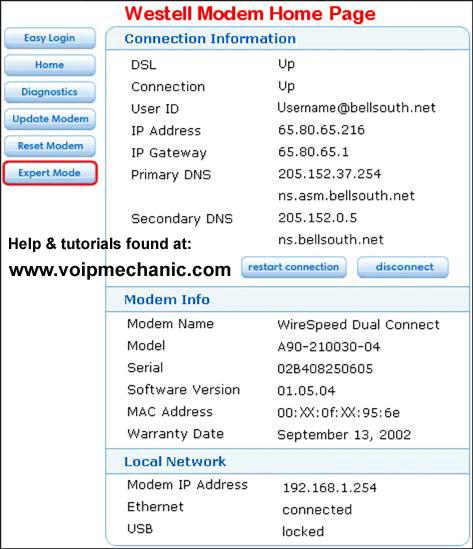
You should see the following display below after entering Expert Mode.
Click on Configure from the menu on the left and then Connection in the sub-menu. Select "Bridged Ethernet" from the Protocol selection drop down box. Click on Save and restart the connection at the bottom. This will automatically restart the modem and the interface will return after the changes are saved. Now the Westell DSL Modem will be in Bridge Mode.
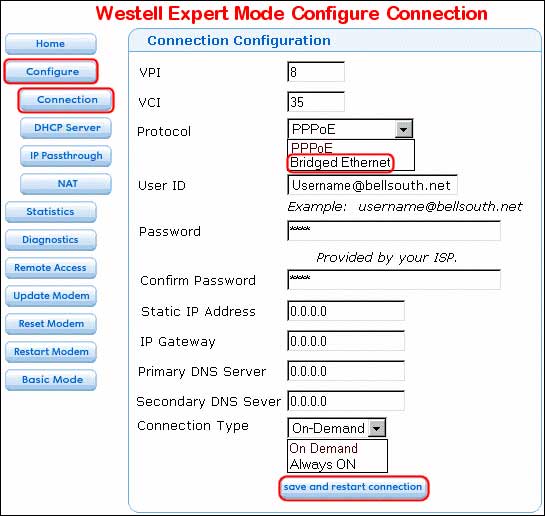
Note: Some functions like NAT, DHCP, IP Passthrough, and the username and password fields will become disabled and can not be selected. After the modem has restarted, power down both the computer and the modem then physically disconnect the DSL Westell modem.